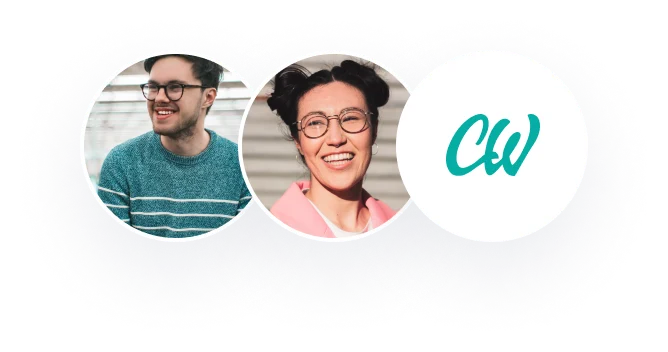BSB40620 Certificate IV in Legal Services
Assessment Guide
BSBLEG424
Support the drafting of complex legal documents
Mahoney Legal College ¦ Ver 12
ASSESSMENT GUIDE ¦ BSBLEG418A Produce complex legal documents
BSB40620 Certificate IV in Legal Services
Assessment Guide:
BSBLEG424 Support the drafting of complex legal documents | Version: 11/22
© Melissa Mahoney Recruitment Pty Ltd T/as Melissa Mahoney Legal College
Disclaimer
Under Australia’s Copyright Act 1968 (the Act), no part of this publication may be reproduced or transmitted in any form or by any means, electronic or mechanical, including photocopying, scanning, recording, or any information storage and retrieval system, without permission from Melissa Mahoney Legal College.
Whilst every precaution has been taken in the preparation of this publication, Melissa Mahoney Legal College assumes no responsibility for any errors or omissions and no warranties are made with regard to this publication. Neither is any liability assumed for damages resulting from the use of this publication.
Melissa Mahoney Recruitment Pty Ltd T/as Melissa Mahoney Legal College (ABN 68 107 270 342)
Head Office
30 School Street
Hendra Qld 4011
www.mmlegalcollege.com.au
Assessment Requirements
On completion of this unit of competency BSBLEG424 Support the drafting of complex legal documents you will have the skills and knowledge required to produce complex legal documents that meet organisational and legislative requirements, including by using advanced features of relevant software packages.
It applies to individuals who use a broad knowledge base and well-developed skills to provide administrative support in a legal environment.
No licensing, legislative or certification requirements apply to this unit at the time of publication.
A unit of competency is an outline of the skills and knowledge expected of an individual undertaking particular tasks in a workplace situation. For example BSBLEG424 Support the drafting of complex legal documents is a unit of competency. This unit is 1 of 10 that individuals must successfully complete in order to obtain the BSB40620 Certificate IV in Legal Services qualification.
Within each unit of competency there are elements and performance criteria. Elements describe the essential outcomes of a particular workplace task, whereas the performance criteria describe the performance needed to demonstrate achievement of the element. To determine if a student is competent in a unit of competency, students must provide evidence (in the form of assessments) which are assessed against the performance criteria.
Elements and Performance Criteria
ELEMENT PERFORMANCE CRITERIA
1. Establish drafting requirements 1.1 Identify task requirements
1.2 Select software according to task requirements
1.3 Determine document design and structure
1.4 Design and structure document to meet legislative requirements
1.5 Review and update existing precedent documents
2. Prepare to draft 2.1 Develop and use precedents to ensure consistency of design and layout
2.2 Evaluate and amend templates to ensure document requirements can be met
2.3 Recommend improvements to relevant personnel for design and structure of existing documents
2.4 Facilitate a review process of suggested improvements, where necessary
3. Develop draft 3.1 Prepare documents using appropriate and available precedent documents according to policies and procedures of the organisation
3.2 Enter and edit relevant data
ELEMENT PERFORMANCE CRITERIA
3.3 Use a range of advanced software functions to ensure accurate completion of task
3.4 Check documents for spelling, grammar, numeric data and layout
3.5 Proofread documents for accuracy of content and consistency of layout and style
3.6 Make modifications to meet required specifications
3.7 Manage any difficulties and produce documents within agreed timelines
4. Finalise draft 4.1 Submit documents as required
4.2 Arrange review of documents with designated person
4.3 Undertake final publishing of documents
4.4 Save and store document according to organisational procedures
Performance Evidence
An individual must demonstrate the ability to complete the tasks outlined in the elements, performance criteria and foundation skills of this unit, including evidence of the ability to:
• Support the drafting of at least three complex legal documents using advanced functions of at least one software package, or integrate functions of at least two software packages
• design and produce accurate documents that conform to specific standards within agreed timelines
Knowledge Evidence
An individual must be able to demonstrate knowledge to complete the tasks outlined in the elements, performance criteria and foundation skills of this unit, including knowledge of:
• organisational policies and procedures in relation to precedent design and use
• relevant legislation, rules, regulations, and codes of practice for drafting legal documents
• process for developing and testing templates.
Assessment Conditions
Skills in this unit must be demonstrated in a workplace or simulated environment where the conditions are typical of those in a working environment in this industry. This includes access to:
• software required to support document drafting process
• organisational policies and procedures for drafting documents
• legislation and regulations for drafting legal documents to fulfil the performance criteria.
Assessment procedure
To obtain a satisfactory result in all assessments your evidence must be prepared and presented to the expectations of a Certificate IV level student. This means:
• You are required to present the assessments in this Assessment Guide in the Alvarez & Paul Lawyers format. Refer to the Alvarez & Paul Lawyers Style Guide.
• each assessment you submit for marking must be presented in a tidy and logical order
• the evidence (answers) you provide must specifically address all parts of an assessment
• your evidence must demonstrate that you have sufficient understanding of the unit of competency, be presented in your own words forming complete sentences
• you must proof your assessments for grammar, punctuation and spelling before submission
• you must format reports with a cover page, table of contents, executive summary, introduction, body of report, conclusion/recommendations, appendices (if required) and references (bibliography)
• any independent research you undertake in order to answer a question must be recorded in a list. Place this list at the end of an assessment answer. Your sources may include
Workbooks, books, websites or information you obtained from qualified legal practitioners or others
• when applicable all documents and forms that you are required to prepare, you should: • use the appropriate file number
• use the names of parties
• insert the name and address of the firm where required
• insert the name of the lawyer handling the matter where required and
• insert information that we have provided that pertains to the matter.
Completing Assessments
Please take note of the following:
• Each assessment that you submit for marking must be presented in a tidy and logical order
• Your assessments must be typed/word processed documents
• Ensure that you keep a copy of all the assessments you submit for marking When you are ready to submit your assessments, you can do this 3 ways:
1. Submit your assessments via the Learning Management System. Whilst logged into the LMS, upload your assessments via the Assessment Submission item. (PREFERRED)
2. Email your completed assessments to info@mmlegalcollege.com.au. You must ensure an
Assessment Submission Form has been completed and accompanies your assessment
parts (last page of this Assessment Guide). You can scan all documents together as one file or attach them as separate documents making sure they are appropriately named, Assessment 1, Part 1, etc.
3. Print and collate a hard copy of all assessment parts attached to a completed Assessment Submission Form and mail the assessment set to:
Melissa Mahoney Legal College
PO Box 3160
Hendra Qld 4011
Results of Assessments
Processing of assessments can take up to 2 weeks. Please do not delay your study whilst you are waiting for your results! If you receive a Not Yet Competent result, your Assessor will provide you with instructions on what you need to do next in order to re-submit the assessment and receive a Competent result.
It’s important to understand that you may not necessarily have to repeat the entire assessment if you are found Not Yet Competent. It may be that a specific section of your assessment will need to be re-submitted in order for you to demonstrate your competency.
You can resubmit Not Yet Competent assessments up to three times.
Case study
You are a senior secretary working for a Partner at a mid-tier law firm in Brisbane, Alvarez & Paul Lawyers. Your firm employs approximately 30 people.
The firm has:
? 2 Partners (Jake Paul and Vincent Alvarez who is the Managing Partner);
? 1 Senior Associate;
? 1 Associate;
? 3 Senior Lawyers
? 5 Lawyers;
? 3 Trainee Lawyers/Paralegals; and
? approximately 15 legal support staff in the areas of human resources, office management, training, precedents, secretarial/paralegal support, administration, IT and accounts.
The firm specialises in the following areas of law:
? Property and Conveyancing;
? Wills and Estates;
? Family;
? Commercial / Corporate;
? Criminal; and ? Litigation.
The firm’s Precedent Co-ordinator, Nat Riccie, has taken extended annual leave for 3 months. Because you have the most secretarial experience you have been asked to cover Nat’s role during her leave.
In exchange the Partner that you work with Jake Paul has agreed to lessen your workload so that you can concentrate on precedents. The Human Resources Department has promoted one of the office juniors, Deborah Pepper into a junior secretary role. Deborah has undergone extensive secretarial training and will assist you and Jake during this time. You will still undertake secretarial duties for Jake, but you will also assist the firm in the precedent area.
Your duties as the Precedent Co-ordinator include:
? conducting training sessions for employees in the use of Word at all levels (beginner, intermediate and advanced);
? conducting induction sessions in the use of precedents and the firm’s Style Guide for new employees;
? updating precedents when requested according to company procedure;
? formatting complex legal documents; and
? ensuring and managing the integrity of the firm’s legal precedents.
On the following pages are a series of tasks that during your time as the Precedent Co-ordinator you have been asked to undertake.
You should now familiarise yourself with the Alvarez & Paul Lawyers Style Guide.
Assessment 1: Establish drafting requirements Part 1 – Costs Agreement
Jake Paul was recently appointed as Partner with Alvarez & Paul Lawyers, joining Vincent Alvarez who is the firm’s Managing Partner. Accordingly, the firm updated their name from Alvarez Lawyers to Alvarez & Paul Lawyers and had all their company stationery updated to incorporate the new firm name and logo. You have been asked by the Managing Partner, Vincent Alvarez, to update the existing firm’s costs agreement precedent and create a template. Open the Microsoft Word document Alvarez Lawyers Costs Agreement. Make all the amendments listed below to this document and save as a template.
Vincent’s specific instructions are outlined below:
1. Using the A&P Lawyers – Letterhead template provided in the LMS, copy the header and footer from this document and insert this as a header and footer into the Alvarez Lawyers Costs Agreement document.
• The Alvarez Lawyers header is formatted in a table, to remove it click on the entire section or the top left and select ‘delete table’
• If when copying the address footer into the Costs Agreement it creates an additional enter/ return below the address details you should delete this extra enter/return
• The header and footer should appear on the first page only.
Show/hide button
The show/hide button in Microsoft Word allows you to see all the formatting in a document such as spaces,
tabs, page, and section breaks. They do not print out, they are onscreen only. We recommend you turn this feature on so that you can see a documents formatting.
2. Change the name of the firm at the top of the document from Alvarez Lawyers to Alvarez & Paul Lawyers.
3. You are now required to insert 5 fill-in fields in areas with red text.
• Each fill-in field should be named as per the text in red
• Delete the text in red in the original document once you have inserted the 5 fill-in fields.
Position your curser at the beginning of the first fill-in field e.g. Name of client. Go to the
Insert tab on the ribbon, find the Text group (at the far right on the Insert ribbon). Choose the
Explore Quick Parts icon. Choose the Field option. In the Field Names box scroll down to find Fill-in, then in the Field Properties Prompt box type in your fill-in data e.g. Name of client. Repeat this process for each section in red text (there are 5 in total). Refer to Microsoft Word Tips section in the Workbook for more instructions.
4. Save your document as a template on your computer, Part 1 – A&P Lawyers Costs Agreement.
A template is saved to your computer where your computer stores Word Templates. Once the document is completed choose File, Save As, and save the document as a Word Template. To find your template choose File, New and it will either appear under New or
Personal. Only when the document has been saved as a template will you be able to use the fill-in fields. Refer to Microsoft Word Tips section in the Workbook for more instructions.
5. Test your fill-in field options. To do this, you will need to open this template as a new document to check they are working. You can just skip the fields and not fill in.
6. Click on Alt F9 so that your fill-in fields are visible and save this document as a normal Word document called Part 1 – A&P Lawyers Costs Agreement. This is the only document required for submission.
Fill-in fields only work when you open a new document that has been created from a template. Pressing Alt+F9 will make your fill-in fields appear and disappear
Assessment 2: Prepare to draft Part 2 – Improvements
Vincent Alvarez is committed to improving all precedent documents in the firm’s database. To begin this process, he has asked you to review the new Alvarez & Paul Lawyers Costs Agreement (the document you amended in Part 1).
1. On an Alvarez & Paul Lawyers memo, a template is provided in the LMS, addressed to Vincent, in approximately 100 words in total, answer the two questions below:
a. What do you think could be improvements to the design and/or structure of Alvarez & Paul Lawyers Costs Agreement. For example, you could make recommendations on the documents page layout, font, formatting, style or any other visual improvement.
b. Explain how you would undertake a review process with Vincent of your suggested improvements. For example, explain an internal procedure to follow when and if documents need to be updated, amended or improved.
2. Spell check your document and ensure you have adequately answered both questions.
3. Save the document as Part 2 – Improvements.
If your memo is more than 2 pages long
The Alvarez & Paul Lawyers branding in the header and their contact details in the footer should only appear on the first page of the memo.
Any subsequent pages should only have a page number in the footer.
Page number format: Arial, font size 10, centred
For example: – 4 –
You may need to undertake independent research into how headers and footers function.
Part 3 – Claim
Nat left you a number of precedent tasks that she was working on or about to start working on.
Your task as the Alvarez & Paul Lawyers’ Precedent Co-ordinator is to make the Queensland Civil Procedure Claim form a firm precedent.
Before you begin this task, review the relevant legislation, rules and regulations relating to Queensland Civil Procedure Forms to ensure that you are creating the form correctly (e.g. page size, margins, and font size). See s 961, Division 1 General Provisions about documents to be filed from the Queensland Uniform Civil Procedure Rules 1999 (Qld) which can be found at https://www.legislation.qld.gov.au/
Open the file, Magistrates Court Claim form. You are required to insert fill-in fields in the areas in italic red.
1. Insert fill-in fields in all areas in italic red text as indicated (there are 11 in total). Each fill-in field should be named as per the text in red. Delete the text in red in the original document once you have inserted all of the 11 fill-in fields.
Position your curser at the beginning of the first fill-in field e.g. Name of plaintiff. Go to the
Insert tab on the ribbon, find the Text group (at the far right on the Insert ribbon). Choose the
Explore Quick Parts icon. Choose Field. From the Field Names box scroll to find Fill-in, in the
Field Properties Prompt box type in your fill-in data e.g. Name of plaintiff. Repeat this process for each section in red text (there are 11 in total). Refer to Microsoft Word Tips section in the Workbook for more instructions.
2. Test your fill-in field options. To test your fill-in fields you will need to save the document as a template on your computer. You will need to use this template again in Part 6 and 7.
A template is saved to your computer where your computer stores Word Templates. Once the document is completed choose File, Save As, and save the document as a Word Template. To find your template choose File, New and it will either appear under New or
Personal. Only when the document has been saved as a template will you be able to use the fill-in fields. Refer to Microsoft Word Tips section in the Workbook for more instructions.
3. Click on Alt F9 so that your fill-in field options are visible.
4. Save the document as Part 3 – Claim.
Fill-in fields only work when you open a new document that has been created from a template. Pressing Alt+F9 will make your fill-in fields appear and disappear
Part 4 – Claim memo
Prepare an Alvarez & Paul Lawyers memo addressed to Vincent Alvarez. On this memo:
a) Name the relevant legislation relating to the Queensland Civil Procedure Forms and
b) So that Vincent knows that the Claim form has been set up correctly, list the layout particulars that are required in order for documents to be accepted.
If your memo is more than 2 pages long
The Alvarez & Paul Lawyers branding in the header and their contact details in the footer should only appear on the first page of the memo.
Any subsequent pages should only have a page number in the footer.
Page number format: Arial, font size 10, centred
For example: – 4 –
You may need to undertake independent research into how headers and footers function.
Save this memo as Part 4 – Claim memo.
Assessment 3: Develop draft Part 5 – Different types of business structures
Another project that Nat has handed over to you is the document, Different Types of Business Structures. This document is in need of some formatting as it should be formatted according to the Alvarez & Paul Lawyers Style Guide for Report Guidelines.
There are several requirements for this document as outlined below:
1. Do not change any page or section breaks in the document.
2. Format the layout and the text of the document according to the Alvarez & Paul Lawyers Style Guide (see page 4 and 12 in particular):
• All headings should be Arial, font size 14, bold, left aligned and
• All other text should be Arial, font size 11, left aligned.
3. Update the header on the cover page to the new Alvarez & Paul Lawyers branding (as per Part 1). Do not include the footer on the report cover page.
4. The name of the report is Different types of business structures. Insert this on the cover page as per the guidelines for Reports in the Alvarez & Paul Style Guide:
• Arial, font size 26, bold, centred.
5. Insert the name of the report into the footer on page 2 to replace xxx as per the guidelines for Reports in the Alvarez & Paul Lawyers Style Guide.
6. In the Joint Ventures section, bullet point the items that appear under “Characteristics of joint ventures:”. Ensure the bullet points are left aligned.
7. In the Shelf Company section, bullet point the items that appear under “Common reasons for buying a shelf corporation include:”. Ensure the bullet points are left aligned.
Example of left aligned bullet points
Common reasons for buying a shelf corporation include:
• saving the time involved in taking the steps to create a new corporation
• gaining the opportunity to bid on contracts
8. Insert the following text into the blank table on page 3 (e.g. Proprietary companies in the first column and Public companies in the second column). Ensure the formatting in this table is exactly the same as the table above it.
Proprietary companies
A proprietary limited company (also known as a private company, or a privately held company) is the most common type of company
Proprietary companies are classed as either small or large depending upon their annual revenue, assets and number of employees
Pty Ltd should appear after the name
Public companies
A public company is one that is usually listed on the Australian Stock Exchange
An unlimited number of ordinary people are eligible or invited to purchase shares in the company
Ltd or Limited must appear after the company name
TIP: Use the format painter to ensure the text is exactly the same The format painter allows you to copy basic formatting of text.
• Click on the text which has the formatting you want to copy
• Double click on the Format Painter icon
• Highlight all the different text you require to be changed.
The Format Painter will stay active until you press the ESC (escape) key on your keyboard or click on Format Painter again.
9. Insert a footnote at the end of the following sentence on page 3 “Below is a snapshot of the number of companies created through ASIC in 2022”.
• The text for the footnote is Data supplied by the Australian Securities and Investment Commission
• A footnote goes at the end of the sentence after the full stop
• The text in the footnote should be Arial size 10 and
• Ensure all footnotes in the document are formatted correctly.
Click on References in the ribbon followed by Insert Footnote in the Footnotes group.
10. Cut and paste the chart that is currently on page 5 to page 3 directly under the under the sentence “Below is a snapshot of the number of companies created through ASIC in 2022”. Ensure the chart does not spread onto page 4.
11. Insert a Table of Contents on the page after the cover page. The headings for the Table of Contents are:
• Sole trader, Partnerships, Joint Ventures, Proprietary and Public Companies, Associations, Shelf Company, Holding Company, Subsidiary Company, Co-operative, Bibliography.
Create a table of contents
• Place cursor in front of each of the headings (listed above) and click on Styles, Heading 1.
• Click on References in the ribbon, Table of Contents, Automatic Table 1. • When the Table of Contents is created, click on the heading ‘Contents’ and change to Arial size 14, Bold. Select the contents text and change to Arial 11. Change all font to black.
• Refer to Microsoft Word Tips section in the Workbook for more instructions.
12. Correct 3 spelling errors in the document (do not correct any errors in the Bibliography). Your completed document should be 8 pages long.
13. Save this document as Part 5 – Different Types of Business Structures.
Part 6 – Claim 1
Deborah Pepper who is assisting you and Jake Paul, has been given a Claim to prepare for Jake. It is her first Claim, and she has asked you for some help in preparing it. In fact, this is the first time anyone in the firm has used this new precedent. It has been developed by you in an earlier assessment and now it is finally being tested.
Part 6 (and Part 7 which follows) require completion within a designated timeframe. The timeframe for completing Part 6 is 30 minutes. When you are ready to complete this part, you will need to telephone or email MMLC to be provided with the information to be inserted into the Claim. Once this information has been provided to you via email, you will have 30 minutes to complete the Claim and return it to MMLC.
1. Use the Claim precedent you created as Part 3 – Claim.
2. Insert into the Claim the information provided by Jake (which will be provided to you by MMLC via email).
3. Spell check and proofread your document.
4. Save the Claim now as Part 6 – Claim 1.
5. Upload the completed Claim to the LMS (or email MMLC) within the agreed timeframe.
Part 7 – Claim 2
You completed the Claim with Deborah and hand it to Jake to review. He advises that his original calculations are incorrect.
As mentioned above, Part 7 requires completion within a designated timeframe. You need to have completed Part 6 above, before you complete Part 7. You are to make contact with your trainer to receive the required amendments to this Claim. You will have 30 minutes to make these amendments.
1. Open up the Claim from Part 6 and now save a copy as Part 7 – Claim 2.
2. Make the modifications as instructed.
3. Spell check and proofread your document.
4. Save the Claim as Part 7 – Claim 2.
5. Upload the completed Claim to the LMS (or email MMLC) within the agreed timeframe.
Assessment 4: Finalise draft Part 8 – Jake memo
Jake has left the office for a client meeting and will not be back by the time both you and Deborah leave for the day. You know that he is likely to return to the office later in the evening to continue working so you decide to leave a file copy and a final copy of the Claim you prepared in Part 7 on this desk for his review.
There are two tasks within this assessment.
1. Prepare a memo addressed to Jake requesting that he review the Claim and sign it if he is ready for it to be despatched to the court.
• You are required to add the claim you prepared in Part 7 to this memo (see the instructions for adding the Claim to the memo below).
• Save this document as Part 8 – Jake memo with Claim 2
Memo with Claim attached
For this assessment task you are required to prepare a memo to Jake, which is 1 page long, and add Part 7 – Claim 2 which is 2 pages long to create one document which is 3 pages long.
Follow the instructions below to ensure that the Alvarez & Paul Lawyers branding, which is in the header of the memo, and the address, which is in the footer of the memo, appear only on the first page of the memo.
• To do this in Microsoft Word, insert a section break at the end of Jakes memo. Insert a
“Next Page” section break – this is usually the only one you will ever need. This section break will create a second page (Tip: If you turn on the show/hide feature you will see where the section break is on the screen)
• Copy and paste the 2 pages of Part 7 – Claim 2 to the second page. Initially, you will see the Alvarez & Paul Lawyers header and footer on the second page, but once you paste in the claim text, the header and footer will disappear
• Inserting a section break will ensure the formatting of your original document, the memo to Jake, is not affected by the formatting of the 2 pages of the Claim you are adding.
Section breaks are located under ‘Breaks’ in the ‘Layout’ tab on the ribbon.
2. Open up Part 7 – Claim 2 and resave this as Part 8 – Claim 2 File Copy. Insert a “File Copy” watermark on this Claim. This one is a copy for the clients file.
3. There are two assessments to submit for this part: • Part 8 – Jake memo with Claim 2 and
• Part 8 – Claim 2 File Copy.
Part 9 – Save and Store
Answer all questions in Tasks A, B, C and D below on an Alvarez & Paul Lawyers memo addressed to Vincent.
Task A:
If you currently work for a law firm, or any kind of company that uses computers describe how you: • Save and store documents in the appropriate directory or folder and
• Close files and exit application programs without loss of data.
OR
If you are currently not working, or not working in an environment with computers describe how you would:
• Save and store documents in the appropriate directory or folder and
• Close files and exit application programs without loss of data.
Task B:
If you currently work for a law firm, or any kind of company that uses computers, talk to your IT and/or Systems Administrators and ask them about how your company saves and backs up computer information.
Questions you could ask include:
• How do they backup computer data and where is this data stored?
• How often do they backup the computer data?
• What software do they use for the backup?
• What happens to computer data if there is a blackout?
• How do these security steps ensure that confidentiality and security of information are maintained?
OR
If you are currently not working, or not working in an environment with computers, access the link below, review the information and answer the questions that follow.
? https://www.staysmartonline.gov.au/protect-your-business/doing-things-safely/backupsbusiness
Questions
• In your home computer environment what types of computer information should you regularly back up?
• What are the two main options for backing up data and where is it stored?
• What are the pros of online backup and storage?
• If you were working in an office environment what policies and procedures would you put in place to ensure that confidentiality and security of information are maintained?
Task C:
In Assessment 2, Part 3, you were required to create a Claim template from an existing document. In at least 100 words, explain the advantages of creating templates and also explain a process for developing and testing templates.
Task D:
Most workplaces expect their employees to work within established and accepted codes of conduct. These codes often vary between different professions. Confidentiality and Security of Information are two codes of practice which are vital in a legal environment. Describe with examples, in at least 100 words for each topic, how these two issues affect your current day to day work activities. If you are currently not working, describe how you think these issues would affect your day to day work activities.
1. Prepare your answers for Task A, B, C and D on an Alvarez & Paul Lawyers memo, apply the Style Guide formatting rules.
2. Spell check and review the document formatting.
3. Save the document as Part 9 – Save and Store.
Assessment Submission Form
BSB40620 Certificate IV in Legal Services
Student to complete this section
Student Name:
Student Number:
Date Submitted:
Unit Name / Number:
Email Address:
Checklist: I have:
Completed and signed this cover page
Answered all assessment parts
Attached any additional documents required
Kept a copy of this assessment submission for my records
Student Declaration: by signing below, I declare that:
I have been advised of the assessment requirements as well as my rights and responsibilities as a student as per the information provided in the Assessment Guide and choose to submit this assessment at this time.
I declare that all of the information presented in this assessment submission is my work and has not been copied or written by another person, except where due reference is made.
Signature:
Date:
Office Use Only Date Date Signed off
Assessment received Result: Competen t NYCompetent
Resub #1 received Result: Competen t NYCompetent
Resub #2 received Result: Competen t NYCompetent
Assessment report sent to student
Student Progression chart updated
LMS updated
Feedback obtained
Completion processes
Certificate & Transcript prepared Check USI
Assessment returned to student (if applicable)
Drafting complex legal documents is a skill that requires precision, attention to detail, and a thorough understanding of legal terminology and formatting requirements. In today’s legal landscape, professionals must possess the ability to navigate advanced software functions and adhere to organizational policies and procedures to ensure accuracy and consistency in their work.
The process of drafting complex legal documents begins with establishing clear drafting requirements. This involves identifying the task at hand, selecting the appropriate software based on the nature of the document, and determining the design and structure that aligns with legislative requirements (Lohmann, 2017). Reviewing and updating existing precedent documents is also crucial to maintain consistency and ensure compliance with any changes in regulations.
Preparation is a vital step in the drafting process. Utilizing precedents and templates not only ensures consistency in design and layout but also streamlines the workflow. Evaluating and amending these templates is essential to ensure they meet the specific requirements of the document being drafted. Soliciting feedback from relevant stakeholders and facilitating a review process can lead to valuable improvements in the design and structure of existing documents (Gibbons, 2020).
During the development phase, drafting professionals must prepare documents using appropriate precedents and adhere to organizational policies and procedures. Entering and editing relevant data, utilizing a range of advanced software functions, and meticulously checking for spelling, grammar, numeric data, and layout consistency are critical steps in ensuring accuracy (Burnett, 2018). Proofreading for content accuracy and layout consistency is equally important, as well as making any necessary modifications to meet required specifications. Effective time management is also crucial, as documents must be produced within agreed-upon timelines.
Once the draft is complete, the next step is finalization. This involves submitting the documents as required, arranging a review with designated personnel, and undertaking the final publishing process. Adhering to organizational procedures for saving and storing documents is essential for maintaining document integrity and facilitating future access and retrieval (Holm, 2021).
Throughout the drafting process, knowledge of organizational policies and procedures related to precedent design and use, relevant legislation, rules, regulations, and codes of practice for drafting legal documents, as well as the process for developing and testing templates, is paramount (Koritzinsky, 2016). Additionally, access to appropriate software, organizational policies and procedures for drafting documents, and legislation and regulations for drafting legal documents is crucial to fulfilling the performance criteria.
In summary, drafting complex legal documents is a multifaceted process that requires a combination of technical skills, legal knowledge, attention to detail, and adherence to established protocols and best practices. By following the steps outlined above, legal professionals can produce accurate and compliant documents that meet the highest standards of quality and professionalism.
Burnett, D. (2018). Drafting and Negotiating Commercial Contracts. LexisNexis.
Gibbons, J. (2020). Language and the Law. Routledge.
Holm, H. (2021). The Art of Legal Drafting: A Practical Guide. Routledge.
Koritzinsky, N. (2016). Legal Drafting: A Practical Guide. LexisNexis.
Lohmann, G. (2017). Principles of Document Processing: A Guide for Legal Professionals. Cengage Learning.